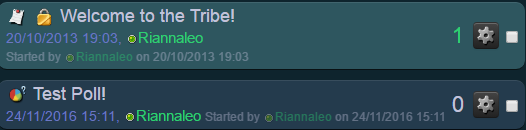| |
| « Consul » 1402651500000
| 63 | ||||||||
|
Welcome to the forums! This FAQ was created as a guide on how to use the forums, as well as a place to ask any questions you may have related to them. First, before posting on the forums please make sure to read the rules of the forums. You will also find rules for every subforum at the top of each subforum with the words 'Information and Guidelines' in the title. Please make sure to read those as well. If you are experiencing any bugs, or have any suggestions related to the forums, please post in the Forum Bugs and Suggestions section. Be sure to check the Forum Suggestion List or the Forum Bug List before creating a new thread! Any questions related to Transformice should be posted here, any questions related to the Map editor should be posted here, and any off-topic questions should be posted here. Feel free to ask any questions related to the forums here! But first please make sure to read the other sections and the "Common Questions and Answers" tab to see if that answers your question. Happy posting!
Q. How do I post an image?  To post an image, you will first need to upload the image to an image-hosting site or find an image on the web. One of the most popular image-hosting sites is imgur. When your image has uploaded, or you have found an image you would like to post here, you will need to right-click the image and press "Copy image address". Then, on the forums, press the  button, and then paste between the two [img] tags. Your code should look like this: button, and then paste between the two [img] tags. Your code should look like this:[img]http://i.imgur.com/U9apGn7.png[/img]. Imgur also has the option of giving you exactly what you need to put the image here. Simply hover over the image, then hover over the arrow which appears in the top right corner, click "Get share links", and copy the "BBCode (Forums)" option. Paste that into your forum message, and your image will show up! Posting images on the forums also works for posting .gif images!  Q. How do I report a post, thread or profile? When reporting, you will need to submit a reason for reporting the post. Once you have done this, press  . .
Q.How do I use BBcode? Check the BBcodes tab! It includes information on how to use BBcodes, as well as including examples on how they look. Q. How do I post a video? For posting a video on the forums, you will need to modify the URL slightly. To do this, as well as adding in [video] tags, you will need to remove the "watch?" in the URL, and replace the "=" with a "/" . For example,the following video URL: https://www.youtube.com/watch?v=15Nw_sv7lb4 Will become: [video]https://www.youtube.com/v/15Nw_sv7lb4[/video] Which will embed the video: 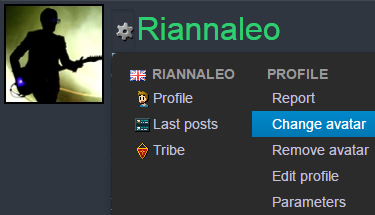 Q. How do I get an avatar? To get an avatar, go to your profile page. This can be done by clicking on your username in the top-right corner of the forums, next to the "Logout" button, and then click "My Profile". From your profile page, click on the cog next to your username, and select "Change avatar". You will then see the uploader, where you can select a profile picture. The size-limit for profile pictures is 512kb (previously 30kb), and it is recommended that the image is 100x100 px. If you need help with re-sizing your avatar, you can use the Avatar Help thread, which is found here: Topic 783727. Q. How do I use the search? 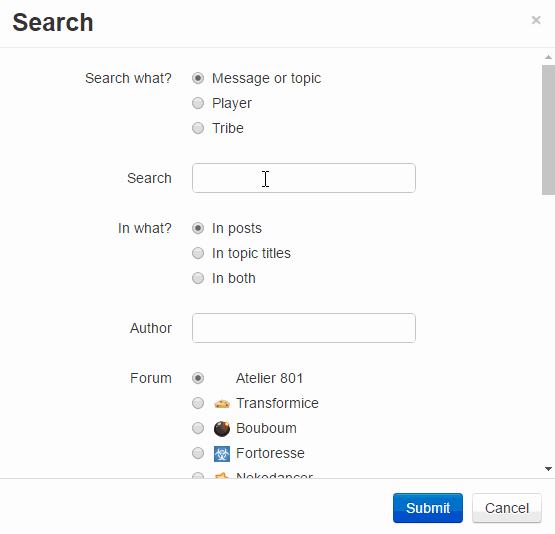 To use the search feature, first, click the "Search" button at the top navigation bar, or go here. Searching for tribes or players; click either option, input what you would like to search, then press  . .For searching for messages or topics; there are a few more steps you'll need to do.
For example, in the .gif to the right, the search will look for posts with the word "avatar" in them, in the Transformice Bugs section, in the English Community.
The main bulk of the forums are... the forums themselves, surprisingly! There are lots of features to take into consideration. The first thing to note is the board index; it has a lot of boards and they're all categorised. Atelier 801, Bouboum and Fortoresse have their own forum categories, so the games can be organised much more clearly. At the bottom, you have your own tribe's forums. You can create your own forum boards for your tribe, but more about that in the Tribe Guide.
Inside any given forum board you have the topic index, which displays every topic in the section to you. There are icons so that you can easily tell sticky, locked, and normal threads apart from one another. You can also see other useful information, such as who posted last, who created the thread, and when.
The upper-right hand of any forum page has a pager which does what you may expect;  you can easily change pages (as there are only 30 topics listed per page on the topic index and 20 posts per page in a topic). you can easily change pages (as there are only 30 topics listed per page on the topic index and 20 posts per page in a topic).Making a thread or poll is easy, you simply fill in the forms given and can press "validate" to submit your topic to the forums. Pressing the  button will bring up a preview of your post as it currently is, so you can see how it will look without having to submit it, so you can get the formatting just right. To hide the preview, press button will bring up a preview of your post as it currently is, so you can see how it will look without having to submit it, so you can get the formatting just right. To hide the preview, press  . .The last options here are only for polls. Checking the "multiple answer" checkbox does just what it says, and allows users to vote on multiple options in your poll at a time. The last two fields are the answers for your polls that users can choose from, and pressing "add an answer" gives you the ability to have more than two answers for the poll. 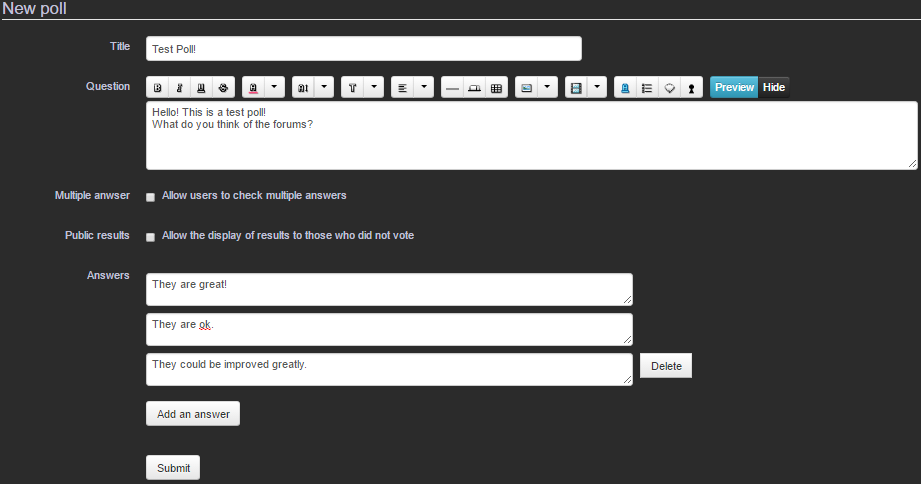 Once a poll or thread is created, it'll look like the image below: 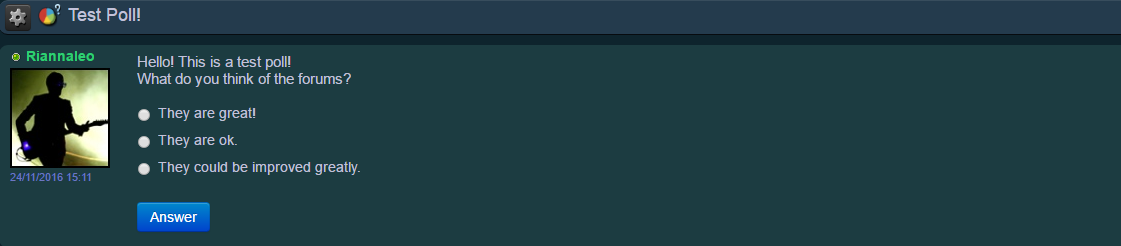 It must be noted that once your poll has been created, you will be unable to edit it. If you require for it to be edited, feel free to private message a sentinel. You can find a list of sentinels in the Staff FAQ. 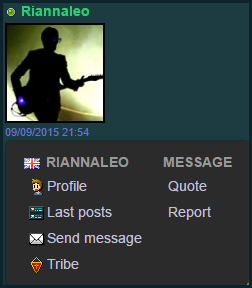 After your post has been made, you can click on your username or avatar to bring up a context menu, this will let you edit your message or quote it. The editing and post windows are the same as the one for creating a thread, you have all the same options. Clicking on another user's avatar or username will allow you to visit their profile page, see their last posts, send them a private message, see their tribe (if the user has a tribe), quote their post, or report the user's post.
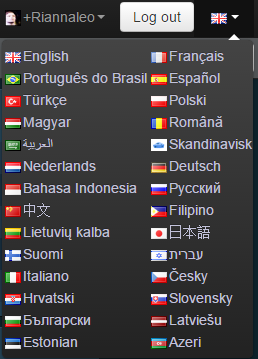  You can easily select your forum community from the drop-down menu at the top-right of the page, which changes the community forums you're viewing so you can browse a different language section. To favourite a thread, click on the  next to the threads title, and click next to the threads title, and click  . . You can see a list of your favourite threads in the menu's drop-down by clicking on your username in the top right corner of the forums, or by clicking  whilst browsing the main forum index. whilst browsing the main forum index.From the same part of the drop-down menu, you can also find links to the "My account" page which is for managing your account, "Inbox" which has private messages, "Last Posts" made on the forums, "My Profile", "My friends" which is a list of your in-game friends, and "Blacklist" which is a list of your in-game ignore list. Not only is this forum browsable on mobile devices without needing Flash installed, but they scale down to fit mobile browsers too for the best mobile forum experience! You can tap the "hamburger" menu icon at the top-right to bring up the entire menu.
Below is a list of all current BBcodes available on the forums, with examples.
Going from left-to-right: Bold ( [b][/b] ) | Italic ( [i][/i] ) | Underline ( [u][/u] ) | Strikethrough ( [s][/s] ) Color (in hexadecimal) ( [color=#][/color] ). After the # requires a hex color code. You can find a list of some color codes here. | Drop-down list of some hexadecimal codes; #009D9D , #606090 , #98E2EB , #CB546B , #EDCC8D , #FEB1FC , #2E72CB , #6C77C1 , #BABD2F , #EB1D51 , #E68D43 , #30BA76 , #92CF91 , #C2C2DA , #ED67EA , #F0A78E Size ( [size=][/size] ). You can have any size from 10-59 | Drop down list of example sizes; Small is size 10, Big is size 16, Very big is size 20. Font ( [font=][/font] ) | Drop down list of example fonts; Arial , Comic Sans MS , Impact , Lucida Console , Tahoma , Verdana. You can use any font you currently have installed on your computer, however other users may not be able to see it, as they may not have the font installed. Paragraph ( [p=][/p] ) | Drop down list of paragraphs; [p=left][/p] [p=right][/p] [p=center][/p] [p=justify][/p] Horizontal ruler ( [hr] ) Tabs: put the name after the # between tags ( [#Example 1]This is an example[/#Example 1] [#Example2]This is also an example[/#Example2] ) 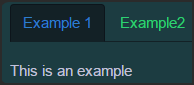 Table ( [table] [row][cel][/cel][cel][/cel][/row] [/table] )
Image: put the url between the tags ( [img][/img] ) | Image alignment; [img align=left]image url here[/img] , [img align=right]image url here[/img] , [p=center][img]image url here[/img][/p] .  
Video ( [video][/video] ) | Drop down list of video sites; [video]http://www.youtube.com/embed/[/video] , [video]http://www.dailymotion.com/embed/video/[/video] , [video]http://player.vimeo.com/video/[/video] Link ( [url=][/url] ) Transformice! List ( [list][*][/*][*][/*][/list] )
Quote ( [quote=][/quote] ) Riannaleo a dit : Spoiler ( [spoiler][/spoiler] ) Hello!
These codes are not listed under the "Message" list, but they are still available to be used.
There are a few BBcode tricks on the forums, which can be done by modifying the original BBcode.
This is a named spoiler! Boo!
It is possible to view the profiles of other mice on the forums and see basic information about them, such as their avatar, registration date, community, number of posts on the forums, gender, tribe, and soulmate. You'll notice that the soulmate and tribe names link to their individual profiles on the forums too. 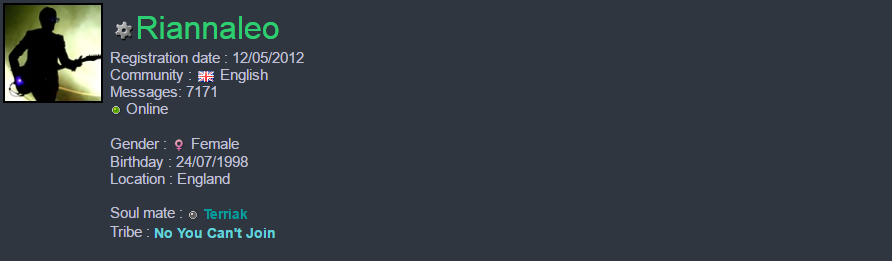 By clicking on the  or their username, you're given more or less same options as covered in the General Forum Guide tab; visit their profile page, see their last posts, send them a private message, see their tribe (if the user has a tribe), quote their post, or report the user's profile. or their username, you're given more or less same options as covered in the General Forum Guide tab; visit their profile page, see their last posts, send them a private message, see their tribe (if the user has a tribe), quote their post, or report the user's profile.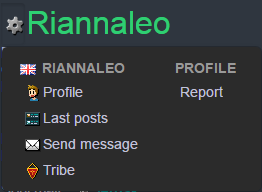 However by visiting your own profile, you are greeted with a slightly different interface, most notably you can see your recent warnings, and any active sanctions if you have any. You'll also see information about them below. These are structured in a table format so you can easily see what's happened when your sanction will expire, and anything else you may need to know about it.  Clicking on your own name or avatar, you'll notice that you're greeted with two different options than anyone else's; change avatar and edit. How to change your avatar is covered in the Common Questions and Answers tab. On the other hand, editing your profile brings up a vast number of options that allow you to customise your forum profile, including setting your birthday, location, and even a custom area that you can use to write about yourself, place images, and use any BBCodes available on the forums! 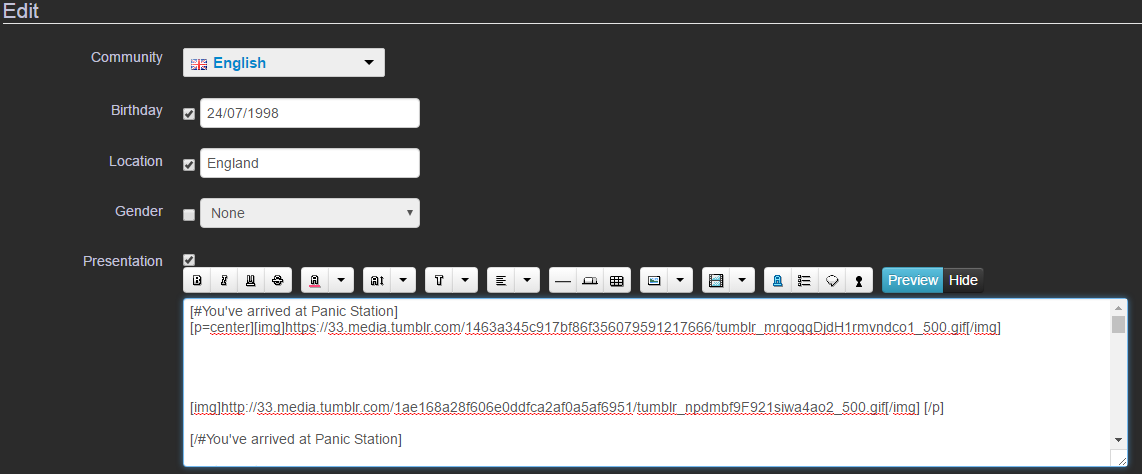 You can search for other users by using the search feature, and selecting "Player". 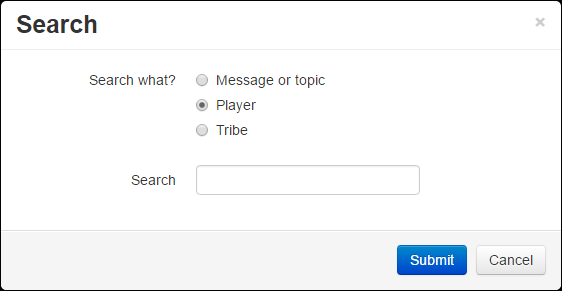
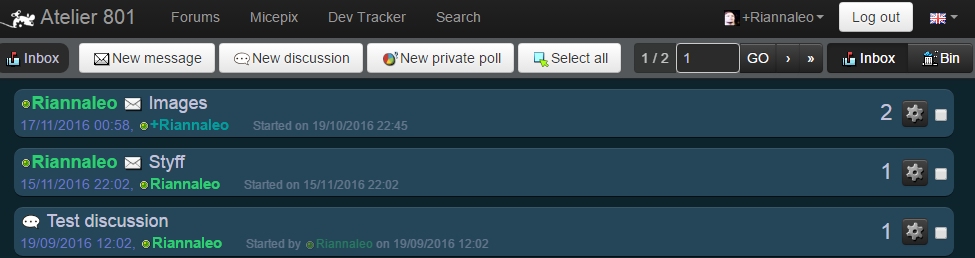 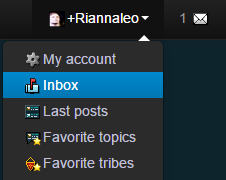 Want to whisper a friend but they're not online? Want a long-lasting discussion with a group of like-minded people? PMs are what you need! This feature allows you to talk with people in private and let them respond to you. You can access this feature either by clicking on "inbox" in your profile's drop-down menu in the main menu or by clicking "Send message" from the drop-down after clicking on a user's profile or post. When you have an unread message in your inbox, an icon will appear near your name in the menu to notify you. Each message acts just like a forum thread once they're created. The inbox is the hub of your private messages and allows you to do and access many things:
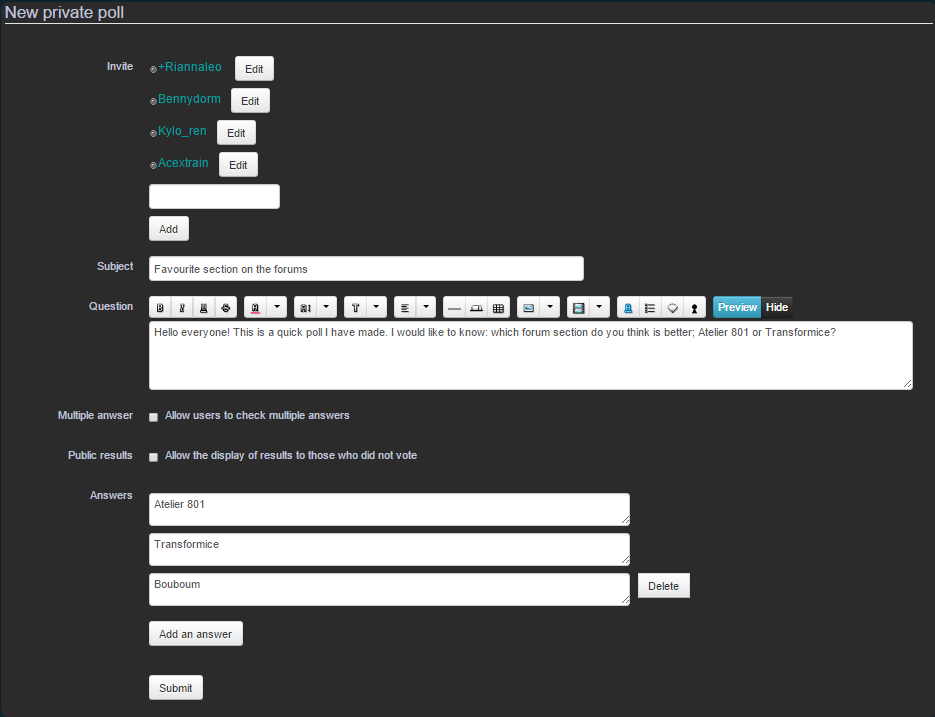 Users invited to a group discussion will no longer be marked as "invited" after they've read the conversation. Users which are displayed as "excluded" are users which have been removed from the conversation by the author. Users which are displayed as "gone" are users who have chosen to leave the conversation. 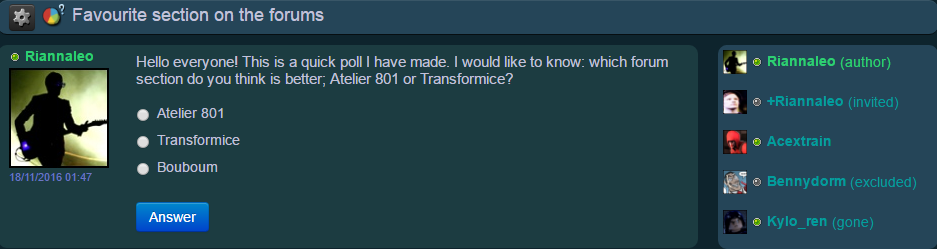
The tribes' section of the forums is useful for conversations with your fellow tribe-mates, making polls on your next tribe event, or for recruitment of new members, to name a few things in which they can be used for! Starting off with the forum profile, you can access it either through the "Tribe Profile" link in the top menu's drop-down, clicking on your username/ avatar in a post, or by searching for a tribe name from the "Tribes" page you have access to in the menu. The symbol for your tribe's forum profile looks like this:  . .A tribe profile has many features, such as displaying a logo, custom text (where you can use any BBCodes you wish), showing the tribe's creation date, whether recruitment is open, what community the tribe plays on, and a list of members in the tribe. 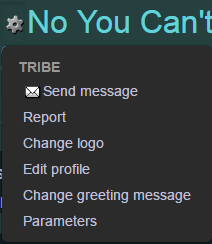 The editable features of a tribe profile are only available to players with the appropriate permissions in the tribe, who can moderate the tribe forum. Members with these permissions have access to multiple more options when clicking on the tribe name or logo, while anyone else has access to a few less.
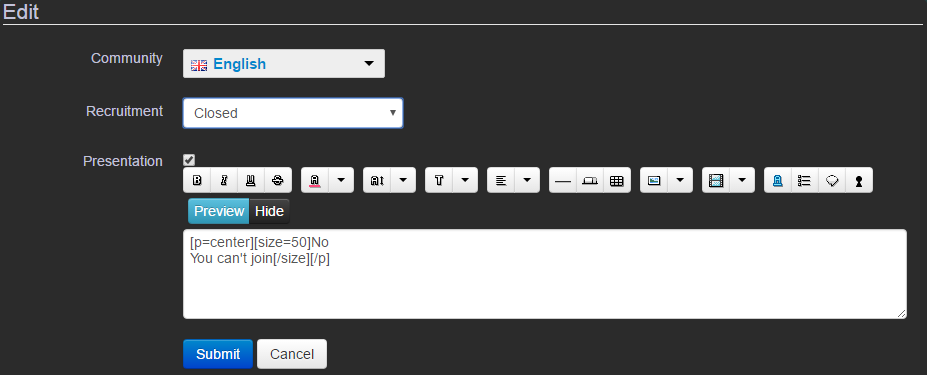 Accompanying tribe profiles are tribe forums which are now customisable! You can access this one of three ways; through the drop-down menu at the top-right of the screen, from the forum index, or from the tribe's profile page. Once in your tribe forums, you'll be able to see your tribe's sections, as well as topics which have been made by your other tribe members. If you have a rank in your tribe which allows for you to manage the forums, you'll see more options available to you, similar to the screenshot below:  Clicking the  next to a section will bring up the options to edit the section, or edit the permissions of the section. next to a section will bring up the options to edit the section, or edit the permissions of the section. Editing the section will bring up the "Section edit" screen, which allows for you to change the name, the logo, the description, the minimum character count, the state (active, closed, deleted), and the parent section. This option is also available when viewing the section, by clicking on the  button. button.Example image of "Section edit"
Editing the permissions will bring up the "Section permissions edit" screen, which allows for you to change the read permissions, answer permissions, create topic permissions, moderate permissions, and manage permissions of the section. You'll see all of the current ranks in your tribe, as well as the current permissions for each rank. There is also an option for non-member players of the tribe at the bottom. Example image of "Section permissions edit"
Selecting the "deleted sections" checkbox, and pressing "Preview" will allow for you to see deleted sections in your tribe forums. When clicked in a section, if you have the managing tribe forums permission, you'll see the following:
When viewing the topics, if you have the moderate permission, you'll see a little cog next to the threads:
Upon clicking it, you'll have the options to
Dernière modification le 1583260020000 |
| 13 | ||
| Useful thread, good job shamo. |
| « Citoyen » 1402651980000
| 1 | ||
| Thanks for this awesome tutorial! Dernière modification le 1428848880000 |
| « Citoyen » 1402652100000
| 0 | ||
| Thanks for this! ^-^ I'm glad the font and text size are limited! Was really not looking forward to seeing huge text. Thank you Narayan and anyone else who participated in the making of these beautiful new forums! Dernière modification le 1402652160000 |
| « Citoyen » 1405206540000
| 0 | ||
| May you add in how do add tabs to your post? Thanks! |
| « Citoyen » 1405210560000
| 0 | ||
hyenapaws a dit : He did.. |
| « Consul » 1405253520000
| 5 | ||
Hyenapaws a dit : As the "BBCodes" section of the opening post shows: [#Custom]With your own[/#Custom] [#Named]content and text[/#Named] [#Tabs]inside them![/#Tabs] |
| « Citoyen » 1405263060000
| 6 | ||
| « Citoyen » 1405682580000
| 0 | ||
| Thanks Sham. |
| « Censeur » 1405789500000
| 0 | ||
| I have noticed there is no option to be able to change your avatar? If so, I would like to know as I'm not a frequent user for these forums. |
| « Censeur » 1405789800000
| 0 | ||
Broncosfan a dit : Click your name, click profile, click gear next to name, change avatar. |
| 1405939740000
| | ||
| [Modéré par Katburger, raison : If you want to test the forum features, please use your private tribe subforum rather than the public forums.] Dernière modification le 1405939800000 |
| 1406170680000
| | ||
| [Modéré par Katburger, raison : Off-topic] |
| 1406328960000
| | ||
| [Modéré par Whiskypickle, raison : If you want to test the forum features, please use your private tribe subforum rather than the public forums] |
| « Citoyen » 1407108600000
| 0 | ||
Arber a dit : yep. |
| « Citoyen » 1407150660000
| 0 | ||
| how do I post a picture onto a comment? o.O I am trying it right here: I did the [img] then at the wend of the link I did [/img] what do I do?? Is it bugged or something? |
| « Citoyen » 1407384900000
| 0 | ||
| use imgur or tinypic to work. example:  you see i used tinypic and you do put the link between the tags. Try selecting http://oi59.tinypic.com/33mbryv.jpg (or some other tinypic or imgur link) and clicking the image button. It should work. Dernière modification le 1407384960000 |
| « Citoyen » 1407515580000
| 1 | ||
| I'm trying to edit something but the page connection keeps timing out? |
| 3 | ||
| Wait a sec. I guess i asked in the wrong thread. Sorry. ^^' Dernière modification le 1407753180000 |



























 Atelier 801
Atelier 801 Atelier 801
Atelier 801 


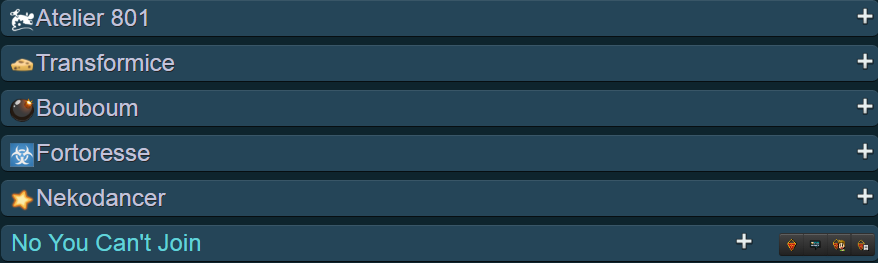

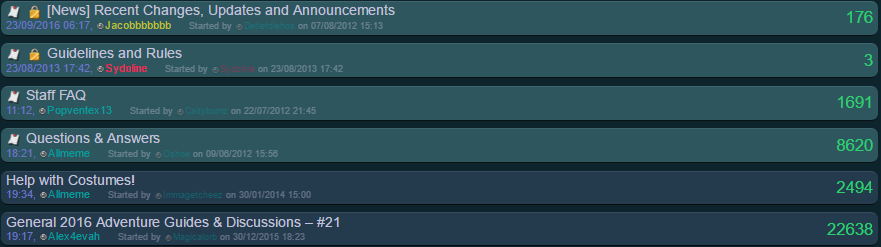
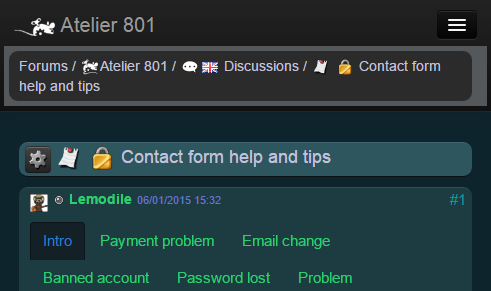





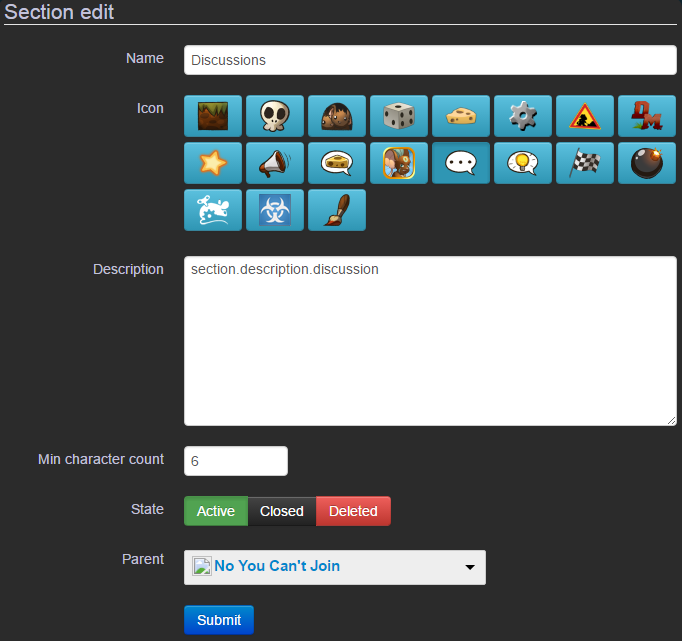
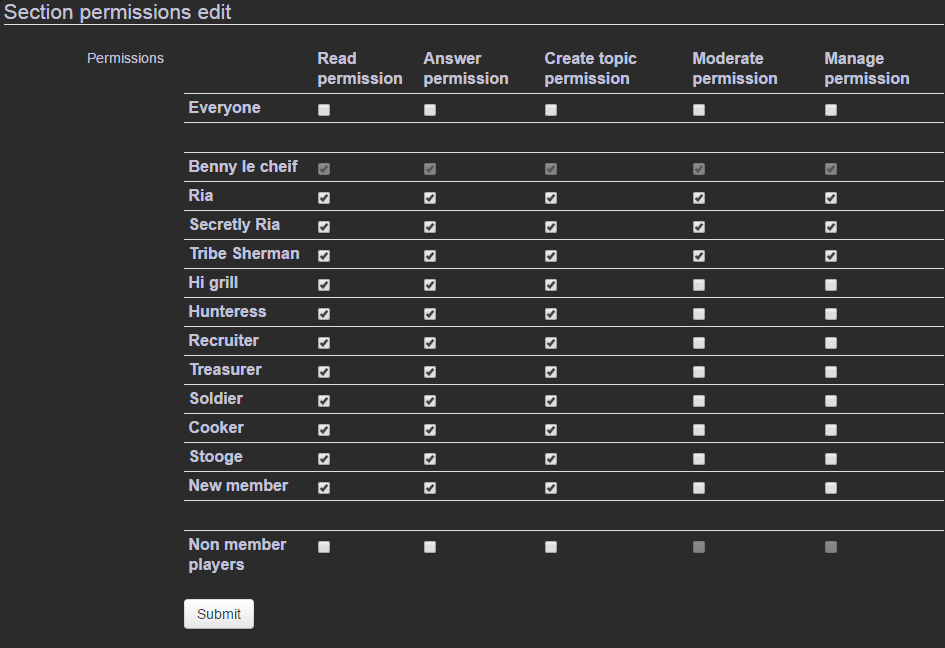

 - allows for you to add a sub-section in the current section.
- allows for you to add a sub-section in the current section.  - make a new thread in the section.
- make a new thread in the section. - make a new poll in the section.
- make a new poll in the section. - select all of the topics in the section; useful if you'd like to move the threads elsewhere.
- select all of the topics in the section; useful if you'd like to move the threads elsewhere.